- 77
- 10
- Joined
- Jun 20, 2006
^How do u do the seethru box thing?
Follow along with the video below to see how to install our site as a web app on your home screen.
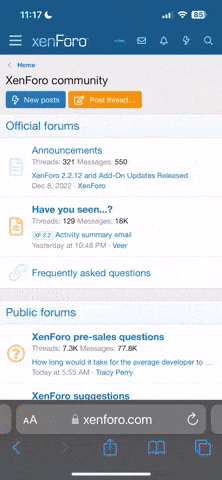
Note: this_feature_currently_requires_accessing_site_using_safari


Quote:
nd when i save the pics i edited the type of file is .psd or something like that instead of .jpg or whatever and i cant upload em on myspace..can someone tell me what im doing wrong.
Quote:
i know this is how dumb but how do i get my layer box back for some dumb reason i closed it?
Quote:
How do you select more than one object before you do the inverse???



Quote:
how do u get tha layer masking thing, the huge cricle 2 "erase" the parts u dun want

Quote:
how do u get tha layer masking thing, the huge cricle 2 "erase" the parts u dun want










