- 769
- 99
- Joined
- Oct 4, 2010
Battery seems as if it's draining pretty quickly. Anyone else with this problem?
Follow along with the video below to see how to install our site as a web app on your home screen.
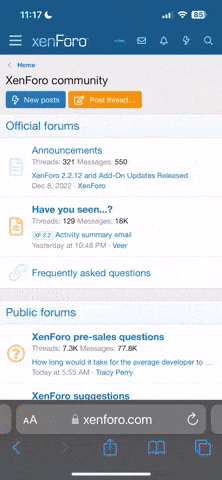
Note: this_feature_currently_requires_accessing_site_using_safari
Battery seems as if it's draining pretty quickly. Anyone else with this problem?

I'm not sure how long you've had your phone, but give it a week. You might become acclimated to the weight.I must be the only one that cant get over how light the phone feels. I dont like it one bit.
[h3]via http://www.techradar.com/us/news/software/operating-systems/20-ios-6-tips-tricks-and-secrets-1098699[/h3][h3]1. Decline calls[/h3]What are some tips for iOS 6?















Has anyone had success using this reason for returning? I was thinking of saying the phone drops calls constantly or somethingreturn it say it came like that, that u been reading a lot of phones coming predamaged that you were trying to live with it but it bothers you
anyway my sept 16th verizon order got charged today, hope i get a tracking soon

order placed lets hope for that email in the morning

