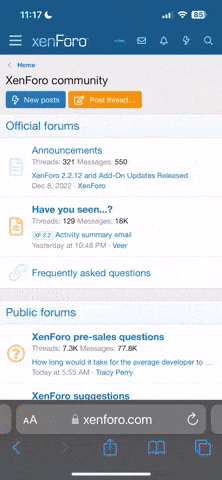- 26
- 10
- Joined
- Nov 10, 2003
How to Use the Search Feature
This probably isnt necessary but due the incessant amount of reposts in the Sneaker reviews I felt compelled to make this how to for those who obvious need help with the search feature.
The Search Feature allows you to find previous topics that may contain information that interests you and to find posts by a specific Niketalk member. The Search Feature makes the likelihood for a repost of topics less likely (a large problem in the sneaker review sub-forum). It also allows the user to find previous posts by a certain user with-in one of the 15 different sub-forums on Niketalk (useful in the Buy/sell forum, if you are looking for products from a specific user).
First, click the Search button in the Middle left of the upper half of the page(got that?)

That should bring you to a page that should look like this:

1- If you looking for posts by a specific user, type the user name in the search by user name: box (i.e. Professor5). It is not necessary to check the Case Sensitive Box because on Niketalk there is only one user per name. After you have typed the user name skip to number 4.
2- If you look you looking for a specific topic of interest, type topic of interest into the Search Words box (i.e. VC III). Leave the top box blank. Now you have three boxes that you can check. I suggest you unselect the case sensitive box and select the allow partial matching box for the most results.(see image below) Once you have done that proceed to Number 3.

3- In the Search In slide box you have two choices, Subject Only or Entire Message. These two should be self-explanatory (as should the search tool), but some Niketalk users do no poses the ability to do simple problem solving. Chose Subject Only if you are looking for a post about what you typed into the search words box. Chose Entire Message if you want any more results or in other words any post about those your chosen subject. Ok, you are almost there. Proceed to Number 4.
4- The Search Forum allows you to choose which forum you wish to search in. Scroll to the forum of choice. Now that you have complete number 4, press search and then your results will appear and look like this:

I hope this helps and reduces the amount of reposts, because nobody like reposts.
Remember:

*Edit Nore* Mods i Have updated the links so they are always working. That is why this post is on the top in here.
TEAMlateNIGHT
GRIZZLIES IN 2005
"Life grants nothing to us mortals without hard work." Horace, "Self discipline is that which, next to virtue, truly and essentially raises one man above another." - Joseph Addison, "Curiosity is the key to creativity." - Akio Morita, "Those who wish to appear wise among fools, among the wise seem foolish." Quintilian