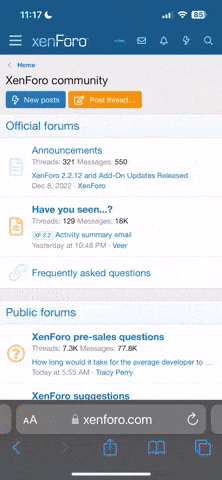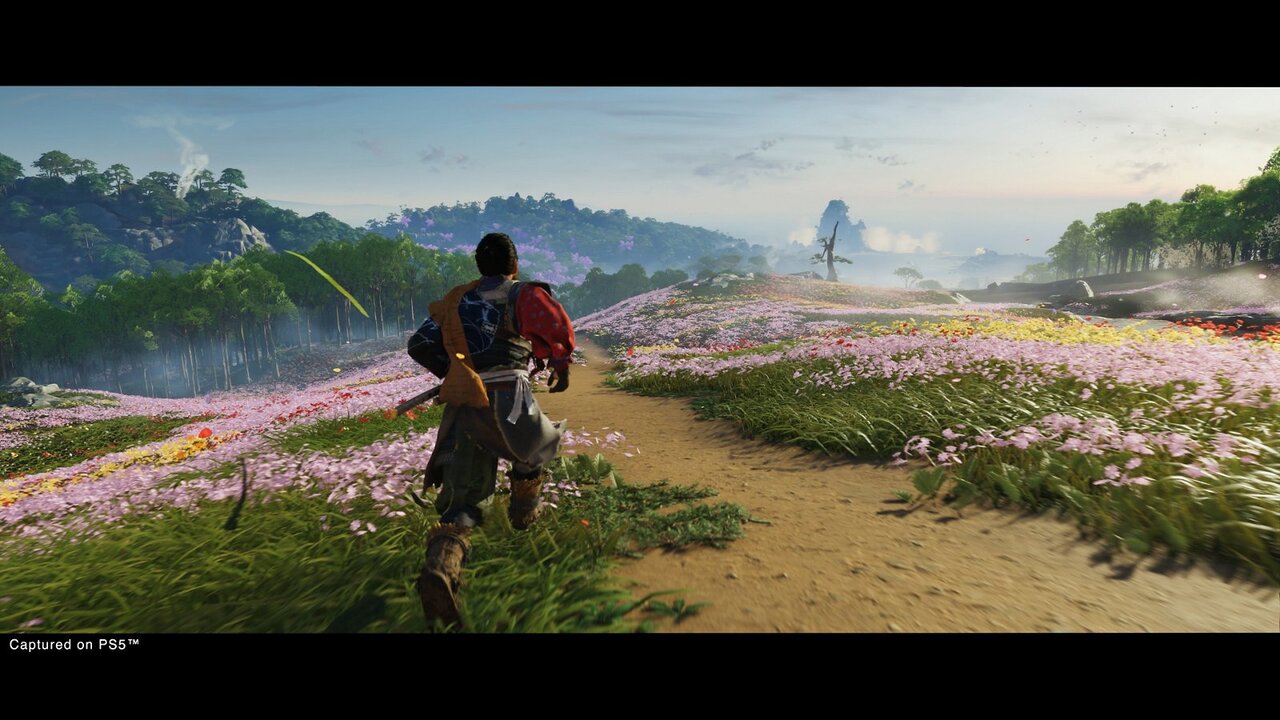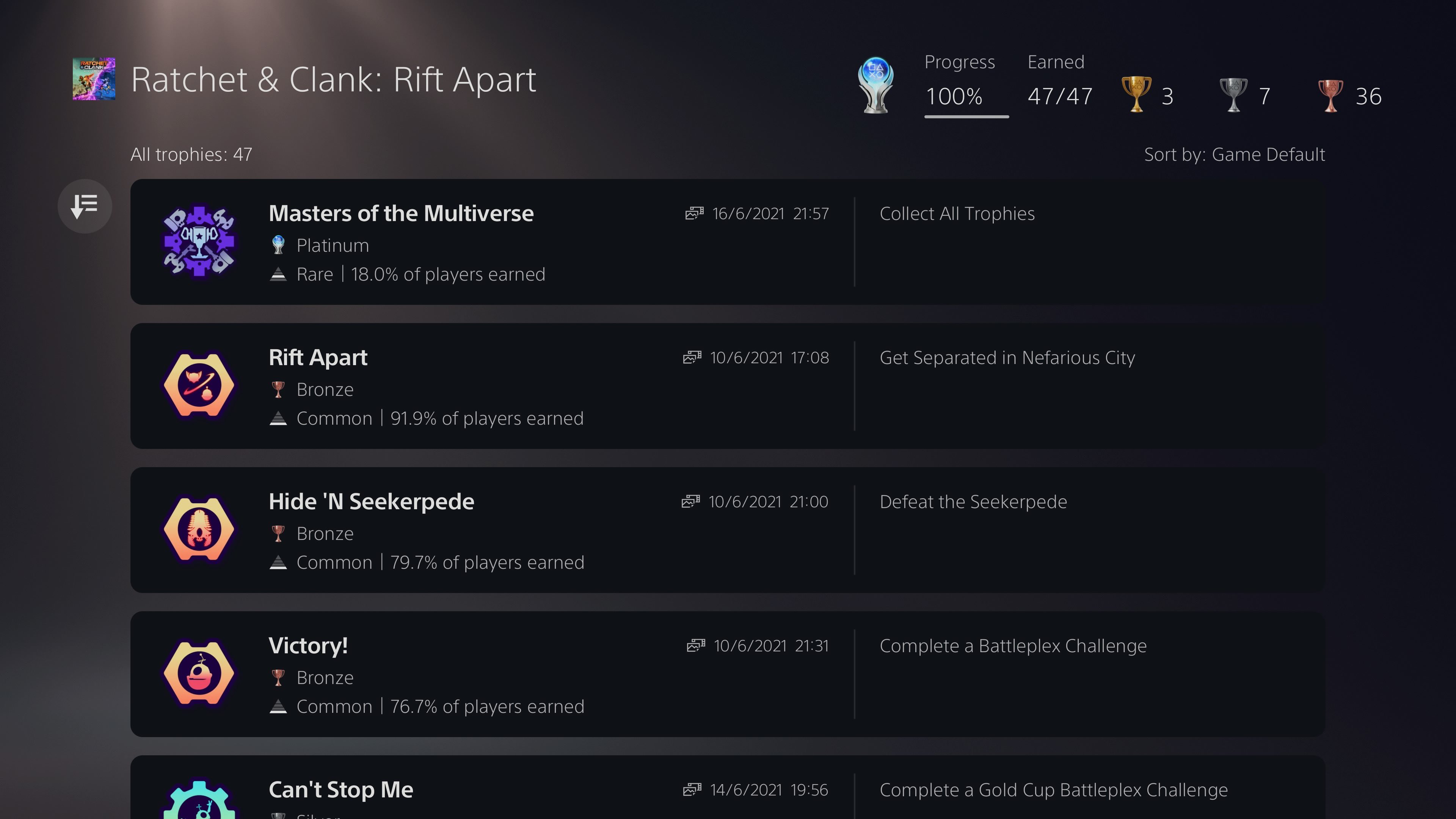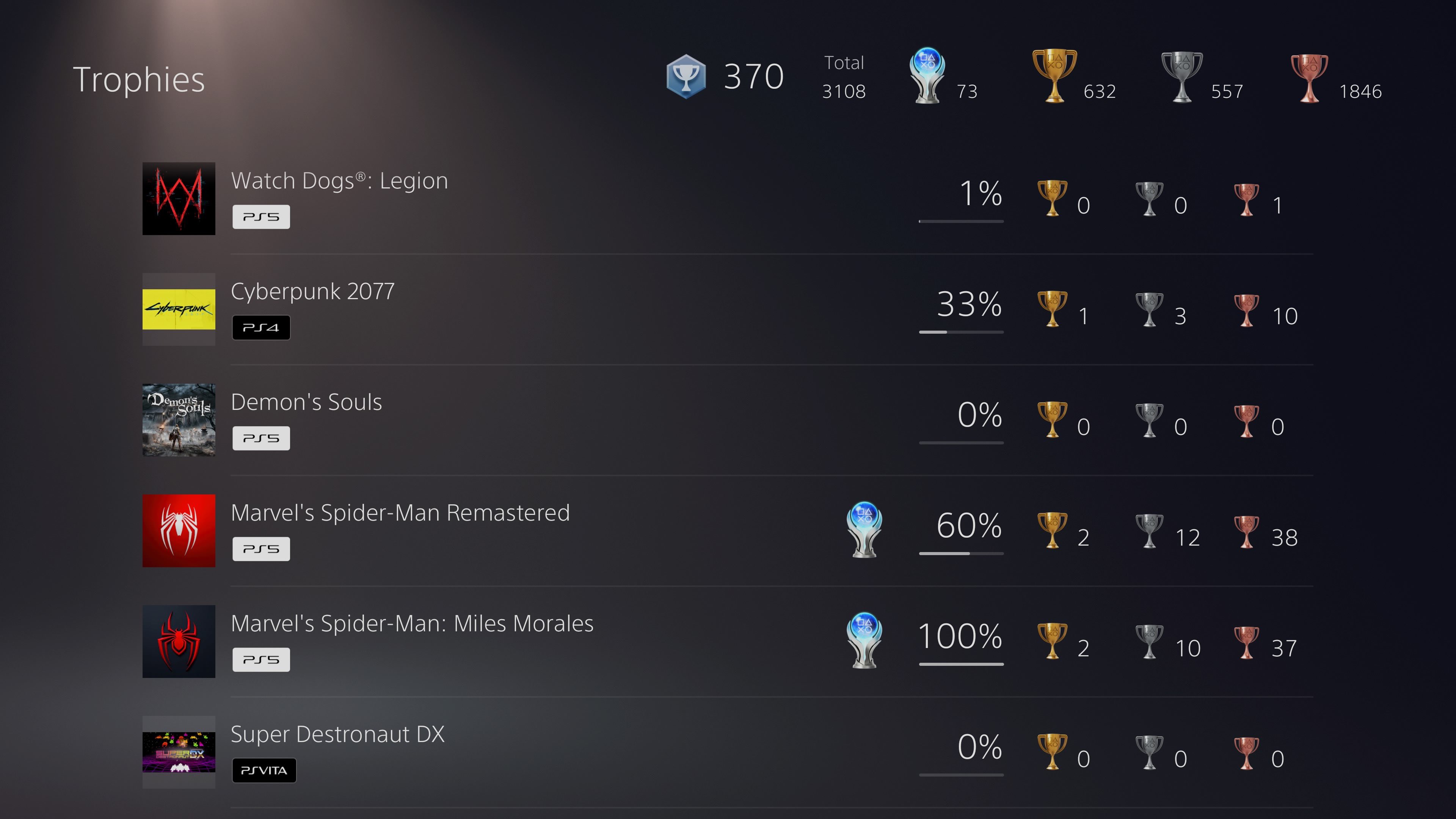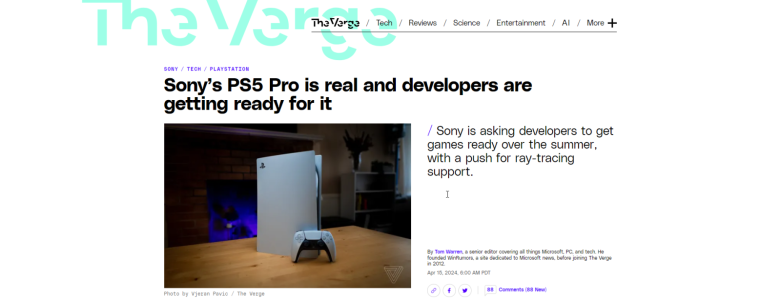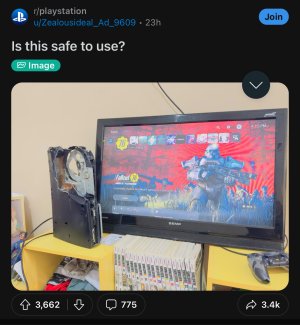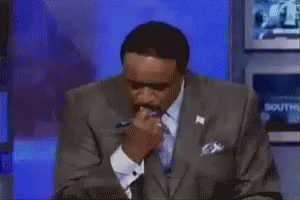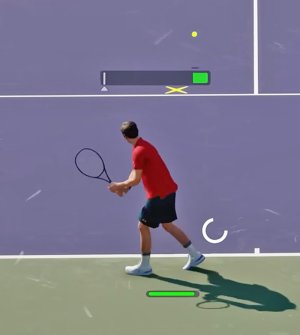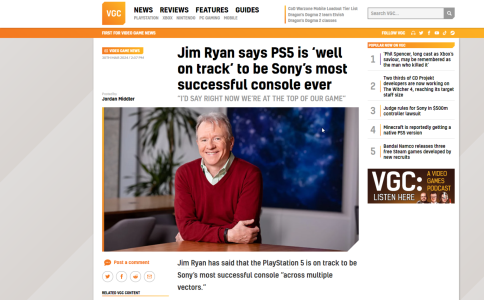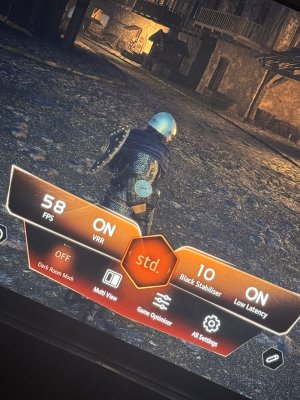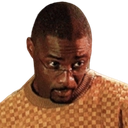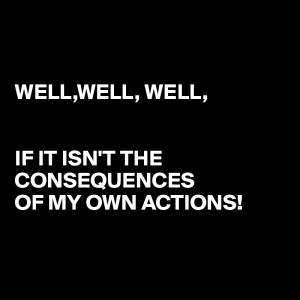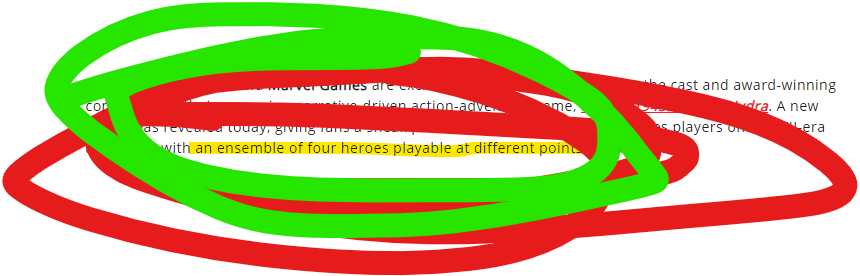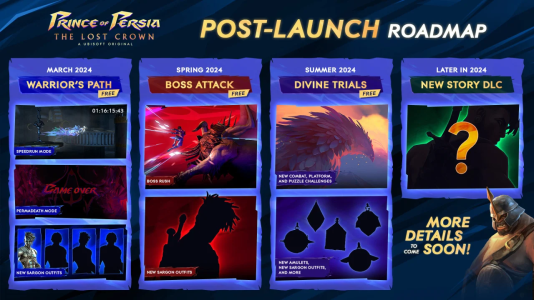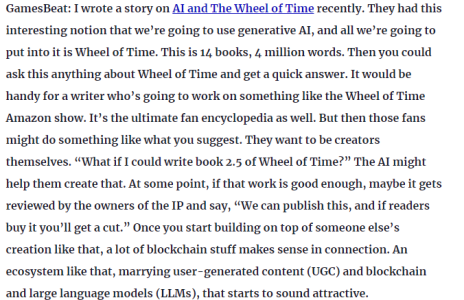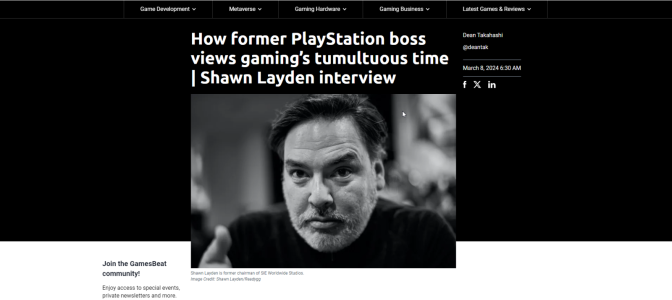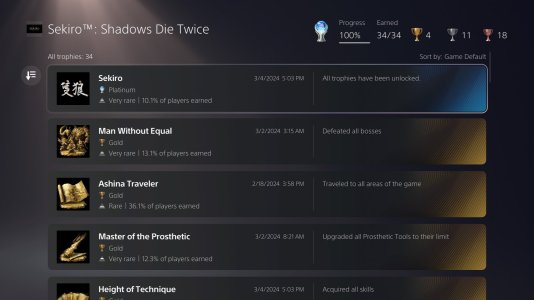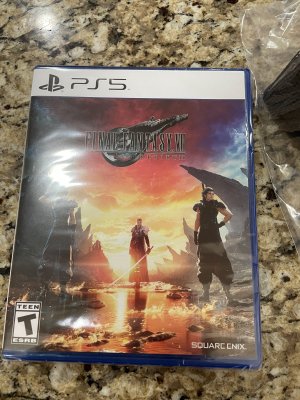- 12,462
- 11,638
- Joined
- Apr 8, 2009

Seagate Firecuda 530 NVMe SSD FINALLY Revealed
Next-Gen NVMe Seagate Firecuda 530 SSD Released Great news for anyone who has been looking at purchasing the fastest possible solid-state drive for gaming and video editing in 2021, with the long-awaited reveal of Seagate's brand new Firecuda 530 NVMe SSD. Although previously alluded to in tech art
 nascompares.com
nascompares.com