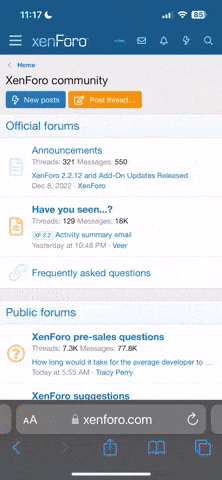- 967
- 10
- Joined
- Jul 2, 2006
This might help some Nike talkers with slow computers

Ok, so an new guide is here.. (if you wish to still use the old guide you can find it here.)
NOTE: This has NOT been tested with Vista, this tutorial will work with XP perfectly.
----------------------------------------------------------------
Clean up disk errors
Run once a week.
Whenever a program crashes, or when your computer auto turns off, it may create an error, and overtime it can build up, and occour often and slow your computerdown, but Windows has an solution to this so you can keep it running smoothly.
How to run Disk Check:
1. Click "Start", then "My Computer"
2. On my computer "right-click" the drive you wish to "Disk Check" up on (Usualy the C: drive), thenclick "Properties".
3. Click the "Tools" tab at the top, in the "Error-Checking" section, click "CheckNow…" and an window will appear (as shown below).
4. Check(Tick) all the boxes and click "Start".
5. You will see a message box that says you can schedule the disk check to start the next time you restart your computer. Click Yes and thenext time you restart your computer, it will automatically run a disk check before displaying your login screen. Once it's done, Windows will automaticallybring you to your login screen.
NOTE: Check Disk can take more than an hour to check and clean errors on your computer, but the time is worth the while.
----------------------------------------------------------------
Remove unwanted temporary files
Run once a week, but I run it daily.
When your browsing the net, under any broswer, your computer saves temporary files, and all other junk, which uses up your hard drive space, and can slow yourcomputer performance down, once again Windows has an solution to this, you all probably know this, but it's saved upto 5GB for alot of people.
How to Disk Cleanup:
1. Click "Start", then "My Computer"
2. On my computer "right-click" the drive you wish to "Disk Clean-up" up on (Usualy the C: drive), thenclick "Properties".
3. (Make sure your on the "General" section) Click the "Disk Cleanup" button near the piechart.
4. This will load up a little window, which will do an quick scan and estimate how much "B/KB/MB/GB" you can save, this can take a while, if youdon't do this often, it will then show you how much you can save, along with which files you'd wish to clean up.
(Mine won't save much, since I do it often).
5. Once it's finished scanning, you can highlight an category, and click "View Files" to see which files you will be removing,you can check/uncheck few which you don't want removing, once done click "OK", and clean up.
EXTRA*: You can click the "More Options" tab, and remove other unused things.
----------------------------------------------------------------
Defragging
Run at least once a month.
Every now and then, your computer saves few things, so you computer can load things faster, but actualy, it's causing other programs to move alot slower,you can move your data, and then clean out whats left, and move your data back.. so it's basicly like doing an deeper clean, once again you should notnotice any diffrence where your files are located, only thing which will change is your computer speed, it'll be better.
So, once again Windows offers this program, "Click Start -> All Programs -> Accessories ->System Tools -> Disk Defragmenter".. but I wouldn't use "Disk Defragmenter" .. I'd recommendsomething a little better (You'll need to download) it's clean and not too much MB.
CLICK HERE to download "Defraggler"..
Once downloaded and installed, click..
1."Start -> All Programs -> Defraggler -> Defraggler".
2. Then an window should appear..
3. Select your drive, and click "Analyze".. once complete and at 100% your ready to defrag.
4. Alot of files will appear, tick the box which is beside the word "Filename", that will highlight all the files.
5. Now click "Defrag", and wait till it's finished, and your done, you may wish to keep the program or uninstall it again, itmay come in hander in the future.
NOTE: This could take an while if you have alot of files.
----------------------------------------------------------------
CCleaner
Run after closing your broswer.
So, when your browsing, and you load pictures, all of the pictures save onto your harddrive, aswell as cookies and a whole lot of other junk save onto yourcomputer, after you close your browser, alot of the files still stick onto your harddrive, it is best if you remove them, some of them could havevirus's/spyware.
1. Download CCleaner from HERE! - From the same company as"Defraggler".
2. Run and install.
2. Once installed, click "Start -> All Programs -> CCleaner ->CCleaner".
3. An window will appear, once it appears click "Run Cleaner" .. and it'll be done in few moments, could take longer if your computer isn'tclean.

Ok, so an new guide is here.. (if you wish to still use the old guide you can find it here.)
NOTE: This has NOT been tested with Vista, this tutorial will work with XP perfectly.
----------------------------------------------------------------
Clean up disk errors
Run once a week.
Whenever a program crashes, or when your computer auto turns off, it may create an error, and overtime it can build up, and occour often and slow your computerdown, but Windows has an solution to this so you can keep it running smoothly.
How to run Disk Check:
1. Click "Start", then "My Computer"
2. On my computer "right-click" the drive you wish to "Disk Check" up on (Usualy the C: drive), thenclick "Properties".
3. Click the "Tools" tab at the top, in the "Error-Checking" section, click "CheckNow…" and an window will appear (as shown below).
4. Check(Tick) all the boxes and click "Start".
5. You will see a message box that says you can schedule the disk check to start the next time you restart your computer. Click Yes and thenext time you restart your computer, it will automatically run a disk check before displaying your login screen. Once it's done, Windows will automaticallybring you to your login screen.
NOTE: Check Disk can take more than an hour to check and clean errors on your computer, but the time is worth the while.
----------------------------------------------------------------
Remove unwanted temporary files
Run once a week, but I run it daily.
When your browsing the net, under any broswer, your computer saves temporary files, and all other junk, which uses up your hard drive space, and can slow yourcomputer performance down, once again Windows has an solution to this, you all probably know this, but it's saved upto 5GB for alot of people.
How to Disk Cleanup:
1. Click "Start", then "My Computer"
2. On my computer "right-click" the drive you wish to "Disk Clean-up" up on (Usualy the C: drive), thenclick "Properties".
3. (Make sure your on the "General" section) Click the "Disk Cleanup" button near the piechart.
4. This will load up a little window, which will do an quick scan and estimate how much "B/KB/MB/GB" you can save, this can take a while, if youdon't do this often, it will then show you how much you can save, along with which files you'd wish to clean up.
(Mine won't save much, since I do it often).
5. Once it's finished scanning, you can highlight an category, and click "View Files" to see which files you will be removing,you can check/uncheck few which you don't want removing, once done click "OK", and clean up.
EXTRA*: You can click the "More Options" tab, and remove other unused things.
----------------------------------------------------------------
Defragging
Run at least once a month.
Every now and then, your computer saves few things, so you computer can load things faster, but actualy, it's causing other programs to move alot slower,you can move your data, and then clean out whats left, and move your data back.. so it's basicly like doing an deeper clean, once again you should notnotice any diffrence where your files are located, only thing which will change is your computer speed, it'll be better.
So, once again Windows offers this program, "Click Start -> All Programs -> Accessories ->System Tools -> Disk Defragmenter".. but I wouldn't use "Disk Defragmenter" .. I'd recommendsomething a little better (You'll need to download) it's clean and not too much MB.
CLICK HERE to download "Defraggler"..
Once downloaded and installed, click..
1."Start -> All Programs -> Defraggler -> Defraggler".
2. Then an window should appear..
3. Select your drive, and click "Analyze".. once complete and at 100% your ready to defrag.
4. Alot of files will appear, tick the box which is beside the word "Filename", that will highlight all the files.
5. Now click "Defrag", and wait till it's finished, and your done, you may wish to keep the program or uninstall it again, itmay come in hander in the future.
NOTE: This could take an while if you have alot of files.
----------------------------------------------------------------
CCleaner
Run after closing your broswer.
So, when your browsing, and you load pictures, all of the pictures save onto your harddrive, aswell as cookies and a whole lot of other junk save onto yourcomputer, after you close your browser, alot of the files still stick onto your harddrive, it is best if you remove them, some of them could havevirus's/spyware.
1. Download CCleaner from HERE! - From the same company as"Defraggler".
2. Run and install.
2. Once installed, click "Start -> All Programs -> CCleaner ->CCleaner".
3. An window will appear, once it appears click "Run Cleaner" .. and it'll be done in few moments, could take longer if your computer isn'tclean.