- 5,521
- 1,850
- Joined
- Oct 20, 2012
yep, i using two apps (ad block plus, and ad block) to block pop ups but still have a problem with themAre you using Ad Block Plus?
Follow along with the video below to see how to install our site as a web app on your home screen.
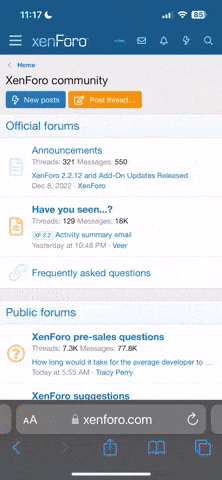
Note: this_feature_currently_requires_accessing_site_using_safari
yep, i using two apps (ad block plus, and ad block) to block pop ups but still have a problem with themAre you using Ad Block Plus?
yep, i using two apps (ad block plus, and ad block) to block pop ups but still have a problem with themAre you using Ad Block Plus?
IDK, after Snow Leopard OS X feels so bloated. Going to try and install Yosemite from a clean install if possible.
What's the advantage of a clean install over downloading from the AppStore?

Anyone getting this message after updating to yosemite?

I believe you can turn it off.The iMessage is annoying

Some users might want to hold off a little bit until their apps and other favorite tools catch up. In our tests, we haven't seen too many issues, but many devs have already pushed updates to fix post-upgrade bugs. However, some popular third-party apps, most notably Chrome and Firefox, devour RAM and CPU time in a way they never did in Mavericks. Some other tools have side features that just don't work—or work as well—after the update. Airmail, for example, works great in Yosemite, but for some reason after upgrading, global search stopped working. A quick search shows other people have the same problem, but luckily the Airmail team is already working on a fix.
The screenshot above is a pretty well-documented issue between Chrome and Yosemite. Chrome launches helper processes for things like extensions and flash. Well, something in Yosemite blocks the heartbeat check that Chrome uses to make sure those processes are still alive, so they show up in Activity Monitor as "Not Responding." Of course, they are responding, but the disconnect isn't helping anyone. Google will say Apple changed something, Apple will tell Google "tough it's our OS," and eventually someone (probably Google) will have to give up and push an update to resolve the problem.
Similarly, other have complained about sluggish or poor graphics performance in Yosemite, likely because of the new OS's shiny (but graphically demanding) translucent windows and effects. If you have an older Mac or a Mac with lackluster graphics, it can drag your system down. In my case, I saw slowness in QuickLook and anytime my wallpapers rotated. Occasionally my secondary display would just get covered with visual artifacts for no reason. Again, these are sporadic issues and my anecdotal experience, but a little digging says I'm not alone. Luckily, all of this is easily patched away, and likely will be before long. Still, if you have an older Mac, or one light on specs, you may want to hold off and see how other people fare, or wait for 10.10.1 before jumping on board.


































What is a good website to cop a macbook for a decent price?
i was thinking about going the refurbs route.
You can cop refurbs for a decent price on the apple site. http://www.macmall.com/ is another site you could use too.
also thought about a customized one nonetheless ill check out both. preciate it bros.If you are buying brand new and are customizing to get better specs, I recommend using apples very own "education store." It's like a 100-200 off a model and then 10% off every upgrade feature. I've seen a fully loaded one from that be cheaper than other retailers that really do sell significantly below retail. But I also live in NYC, so we get charged sales tax from everywhere if I could save on sales tax then I'd probably go through one of the discount retailers like macmall or something.