- 2,124
- 44
- Joined
- Oct 7, 2005
One question- how do u lower the opacity of a brush? 

[/b][/center]

[/b][/center]
Follow along with the video below to see how to install our site as a web app on your home screen.
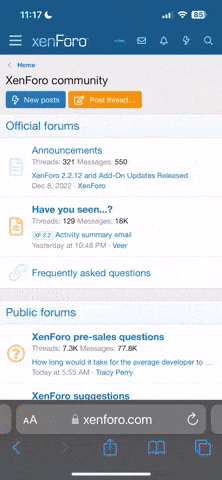
Note: this_feature_currently_requires_accessing_site_using_safari

Quote:
once you make a path with the pen tool around a object...whats the next step to delete everything around it




















Quote:
You could also just take 2 pics as long as the camera is in the same area. Just of one with you in it and one with you out of it...and then just erase the head. Alot easier to me then cloning.........
best to use a tri-pod.
Also to do this:

1. select what you want to keep in color.
2. then desaturate the background.
3. adjust the level and contrast of the image.
4. copy and paste everything together.
5. for the film background, i just searched the web and found one i like.
it isn't hard just time consuming esp. selecting the objects.
by the way, make sure to read my sig...
[/url][/url]
