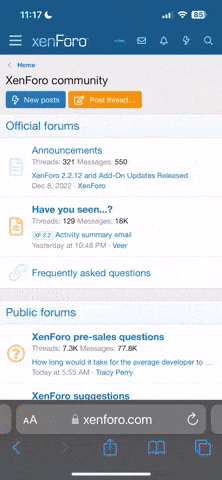- 2,654
- 57
- Joined
- Apr 19, 2007
I have some final sketches right, and what I want to do is erase the creamish background that the paper gives off when it is scanned. I also want to enhance the black lines of the drawing. Lastly any tips as far as selecting an area of an image and coloring/shading it? Any help is greatly appreciated.
-New York Mets-2006
" - Chong Li