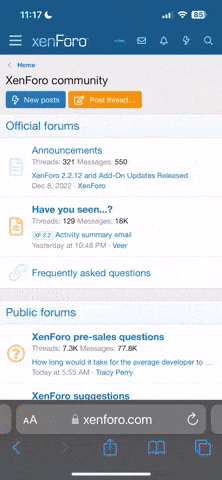- 2,124
- 44
- Joined
- Oct 7, 2005
Not really a frame but its nice imo
More like a edge....
photoshopcafe.com/tutoria.../edges.htm
try it
[/b][/center]
More like a edge....
photoshopcafe.com/tutoria.../edges.htm
try it
[/b][/center]